
LastPass puts users in its free tier between a rock and a hard place. Beginning March 2021, free tier users have to choose between using their free tier on mobile or PC. It’s not the best situation to be in, but it’s also not the worst. Aside from forcing a single platform, all of LastPass’ features remain the same.
The limitation actually puts it in line with most other password managers. Thus, the playing field has opened up for a lot of folks. Here are the best LastPass alternatives for Android.
- aWallet Password Manager
- Bitwarden Password Manager
- Google Password Manager
- Enpass Password Manager
- NordPass Password Manager
- Bonus: Samsung Pass
Read more:
Export your passwords from LastPass to another password manager
This is a little tutorial to help you avoid the hassle of re-entering your passwords in a new password manager. LastPass can export your stuff in a generic CSV file and most other password managers can import such a file. The process is a bit tedious depending on the password manager you choose, but you can save your CSV file anywhere and import it at your leisure. Here is how to extract your passwords from LastPass.
- Go to this web address from a desktop browser. Log in to your LastPass account.
- Hit the Advanced options option on the left side of the page.
- Tap the Export option. Enter your username and master password if prompted.
- A browser window will open with all of your LastPass data.
- Copy and paste it to a Notepad file (Windows) or TextEdit (Mac OS). Save the file.
- Navigate to the file and change the file extension to CSV. This turns the file into a CSV file.
It’s a bit annoying, but from there you should be able to import this CSV file into almost any password manager and get all of your stuff back without inputting the passwords one at a time. If you don’t want to go through the hassle, you can just keep the notepad file and do it manually if you want to.
aWallet Password Manager
Price: Free / $3.99
aWallet is a simple, effective password manager. It has all the good base features, including auto-fill, various organizational features, and encryption to keep your data secure and private. You can input passwords, credit cards, banking information, and more. The free version is quite good and includes almost all of the app features without paying for anything. The premium version adds biometric security access and it’s a single $3.99 in-app purchase rather than a subscription. This is a good option for folks who want a password manager on their phone so they can keep using LastPass on their computer.
Bitwarden
Price: Free
Bitwarden is an excellent free password manager. It features truly diverse cross-platform support so it can replace LastPass everywhere, not just on your phone. It has all the basics, including encryption, support for various types of information, a password generator, and two-step authentication. The app obviously works with auto-fill as well. The password generator is configurable based on what you need and it includes biometric unlocking support as well. Honestly, this is probably your best overall option for free LastPass alternatives and the one we’d recommend first.

Google Password Manager
Price: Free
Google Password Manager is the easiest solution for a LastPass replacement. Google can store your passwords and you can re-use them on your desktop via Google Chrome. This method is built right into Android and comes by default in all Google Android phones (any phone with the Google Play Store). It’s easy to use, configurable in your phone’s settings menu, and it works in Google Chrome on your computer. It’s not quite as powerful as Bitwarden or LastPass, but it definitely works if you don’t want to deal with apps at all anymore and it has better cross-platform support than most.
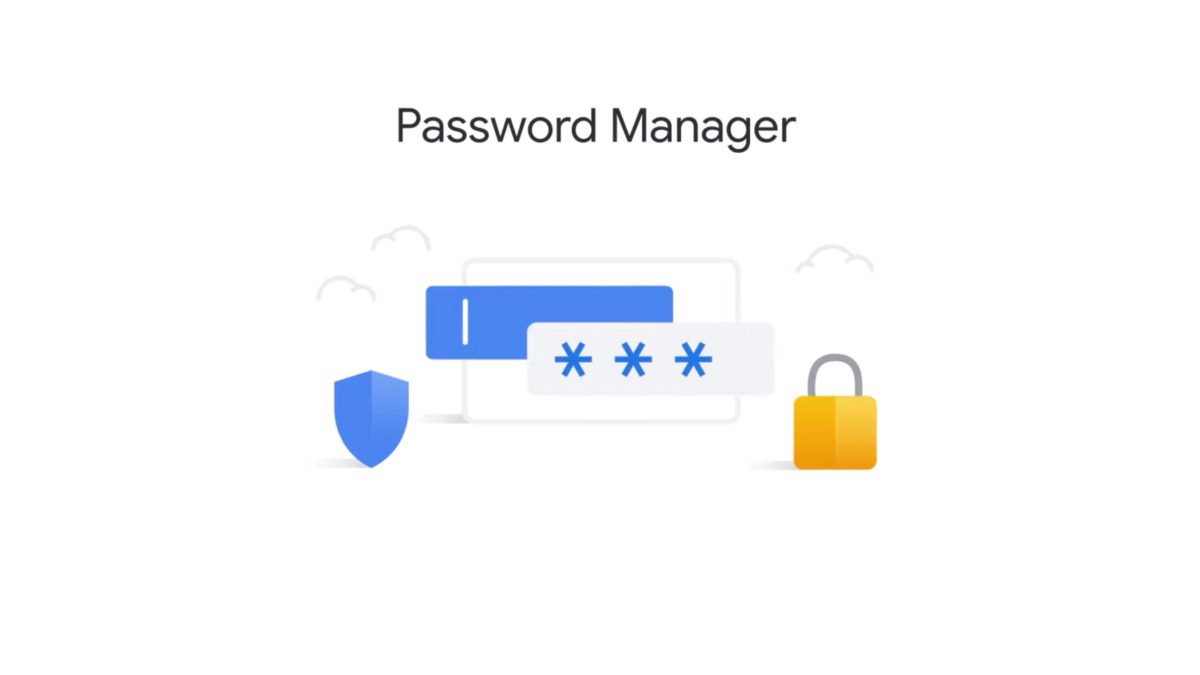
Enpass Password Manager
Price: Free / $23.99-$47.99 per year / $79.99 once
Enpass is a reasonably decent LastPass alternative for free users. You only get a handful of passwords in the free version but it does sync between your computer and phone without issue. This is a decent option for folks who don’t need unlimited password storage or have relatively few passwords. Otherwise, it has all the good stuff like auto-fill support, encryption for privacy, and support for multiple types of data. It actually worked pretty well in our testing. The only bummer is the limited password storage (25 passwords in the free version). The good news is you can fork out $80 and pay for the premium version a single time with no further subscriptions. This one is also available via Google Play Pass for free if you subscribe to it.
NordPass
Price: Free / $4.99 per month
NordPass is actually a pretty decent free LastPass alternative. The free version allows for cross-platform use, syncing, and unlimited password storage. The only caveat is you can’t be signed into multiple platforms at once. Thus, if you sign in on your PC, you must sign back in on your phone when you use it later. It’s a little funky, but at least you don’t have to choose. NordPass is a bit newer than most, but it has all the stuff you would expect. That includes auto-fill, encryption, and support for stuff like credit cards. This is right up there with Bitwarden in terms of options, but we do like Bitwarden just a tad better.
Bonus: Samsung Pass
Price: Free
This isn’t a super popular option, but anyone with a Samsung phone has a built-in password manager separate from Google Password Manager. It ties to your Samsung account so it syncs with any Samsung device and it’s fairly easy to use. This isn’t a great solution for cross-platform, but you can use Samsung Pass on your phone and then use your LastPass free tier on your computer. It’s not the strongest option and that’s why it’s a bonus on this list, but it is free and built-in to Samsung devices so it’s worth thinking about.

Thank you for reading! Also be sure to check out the following:
- Dashlane vs LastPass: The ultimate password manager showdown
- 1Password vs LastPass: What’s the best password manager?
If we missed any great free LastPass alternatives, tell us about them in the comments.
No comments:
Post a Comment